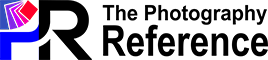Chapter 24: Post-Processing Wedding Photography
Achieving a consistent look and style when post-processing wedding photos involves thoughtful preparation, intentional shooting, and a structured editing process.
By defining your style, using presets, grouping photos by lighting or scene, and paying close attention to key factors such as exposure, contrast, colour grading, and skin tones, you can create a cohesive and professional gallery, a gallery that reflects your unique aesthetic. Consistency not only enhances the storytelling of the wedding day but also reinforces your brand as a professional wedding photographer.
We earn commissions if you shop through the links below. Additionally, as an Amazon Associate I earn from qualifying purchases. Please read the full Affiliate Disclosure.
Define Your Style Beforehand
Choose a Signature Editing Style
Decide on your signature editing style before you begin post-processing. Whether you prefer a light and airy look, dark and moody tones, or vibrant, bold colours, maintaining a clear aesthetic vision helps create uniformity across all photos.
Study Your Previous Work
If you already have a body of work, review it to ensure you are staying consistent with your past style. Look at your best work to understand the look you want to replicate, such as exposure, contrast, saturation, and toning choices.
Get it Right in Camera
The more consistent your shots are from the start, the easier it will be to achieve a uniform look in post-production. Pay attention to proper exposure, white balance, and lighting throughout the day. Use manual settings as much as possible to control the variables.
Use Presets
If you have a general editing style (e.g., warm tones, matte finish), shoot with that in mind. For example, if you know you will be adding warmth in post-production, you can use a slightly cooler white balance when shooting to give yourself flexibility.
Lighting Consistency
Use natural or artificial lighting as consistently as possible during the wedding. Avoid drastic changes in lighting between different parts of the day, or adjust your equipment (flash, reflectors, etc.) to ensure smoother transitions.
Group Photos by Lighting and Scene
When organizing your wedding photos, group images based on similar lighting conditions, venues, or specific times of the day (e.g., getting ready, ceremony, reception). This allows you to batch process and apply consistent settings to similar images.
Batch Process for Uniformity
In editing software such as Adobe Lightroom, apply adjustments to one photo and then synchronize those settings across a group of similar images. This helps ensure consistency in exposure, contrast, and colour grading across all the photos in that set.
Create or Purchase Presets
Using presets in software such as Lightroom or Capture One is an excellent way to ensure consistency. Presets apply a set of predefined adjustments—such as contrast, white balance, tone curves, and colour grading—across all images. You can either create your own custom preset to reflect your style or purchase presets that align with your aesthetic.
Apply Presets as a Starting Point
Apply your chosen preset to all images to give them a uniform base. You can then make minor adjustments to individual photos as needed, but the overall tone and mood will remain consistent.
Use a Grey Card
When shooting, use a grey card to capture accurate white balance in different lighting scenarios. This makes it easier to correct or match white balance across all images in post-processing.
Match White Balance in Editing
In post-processing, adjust white balance consistently. For example, do not have one image in a series look too cool (bluish) while others appear warm (yellowish). Match the white balance for similar scenes to maintain consistency.
Start with Global Adjustments
Begin your editing workflow with global adjustments, such as exposure, contrast, highlights, shadows, and white balance. Apply these settings to all images in a group or set to ensure consistency across the entire gallery.
Fine-Tune Individually
Once you have applied global adjustments, fine-tune individual images to correct for variations (e.g., exposure differences between indoor and outdoor shots), but keep the edits minimal to maintain the overall consistency.
Maintain Consistent Contrast
Ensure that the level of contrast is consistent across all images. If you are using high contrast in your portraits, apply the same level of contrast to other similar shots, such as couple portraits, family groupings, and bridal party photos.
Match Exposure Levels
Keep exposure consistent within each set of images. If a set of images from the reception is underexposed, apply the same exposure correction across all of them rather than just brightening some and leaving others darker.
Accurate Skin Tones
Wedding photos involve a lot of close-ups and portraits, so getting consistent skin tones is critical. Keep skin tones natural and avoid overly saturating or desaturating them unless it is part of your stylistic choice.
Use Targeted Adjustments for Skin
Use tools such as the Adjustment Brush in Lightroom or selective adjustments in Photoshop to ensure that skin tones across different lighting scenarios (e.g., indoor, and outdoor) remain consistent. Correct inconsistencies, but make sure the skin tones are uniform across the gallery.
Use Colour Profiles
Ensure that your colour grading matches your signature style, whether it is warm, cool, or neutral tones. Consistency in colour grading helps tie the entire gallery together.
HSL Adjustments
Use the Hue, Saturation, and Luminance (HSL) sliders to adjust colour tones across all photos in a way that ensures uniformity. For instance, keep the greens, reds, or blues at similar levels of vibrancy or desaturation throughout the album.
Avoid Overusing Filters
While creative effects such as vignettes, film grain, or heavy shadows can look great, overusing them can disrupt the consistency of the gallery. Apply these effects sparingly and consistently, ensuring they align with the overall tone.
Match Black & White and Colour
If you convert some photos to black and white, ensure that all black-and-white images follow the same tonal style, contrast, and exposure adjustments. This avoids having some images look high-contrast while others are flat.
Check for Cohesion
After editing, review the entire gallery to ensure that the images flow smoothly. Look for inconsistencies in exposure, colour, and contrast. Compare similar photos (e.g., ceremony shots or portraits) to confirm they match.
Fix Outliers
As you review, identify any outliers that do not match the overall aesthetic. For example, if one image appears significantly cooler than the others or has a different colour grading, adjust it to bring it in line with the rest of the set.
Use a Structured Editing Workflow
Stick to a structured workflow for each wedding. This might include:
- Cull images to remove duplicates or unflattering shots.
- Apply global adjustments such as exposure, contrast, and white balance.
- Use presets or custom adjustments for your unique style.
- Make fine-tuned corrections for specific images.
- Review the gallery for overall consistency.
- Label and organise your files based on scenes, such as “Ceremony,” “Reception,” or “Couple Portraits.” This ensures that you can easily apply consistent edits to each group of images.
You have been reading CHAPTER 24: Post-Processing Wedding Photography